Create an Invoice/ Credit Notes
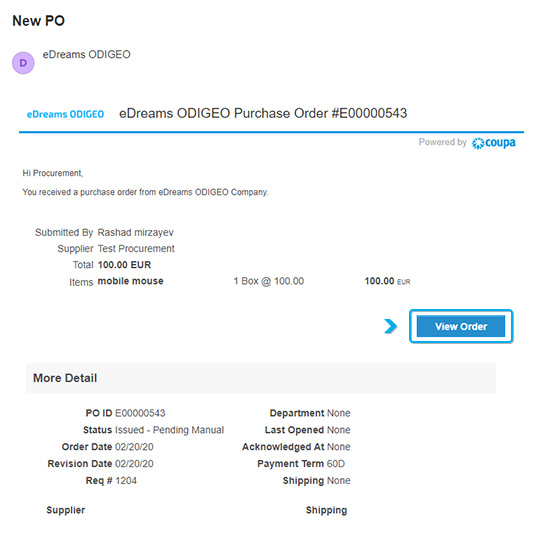
You will also receive an email regarding a new PO created for your company
Note: Acknowledge PO simply notifies the eDreams ODIGEO contact that you have come in contact/received the Purchase Order
Via log in
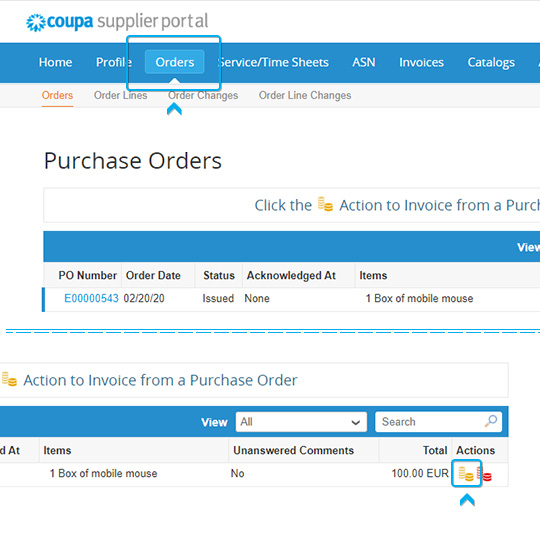
- Go to the Coupa Supplier Portal (CSP) and Login
- Click on the Orders tab to view Purchase Orders (PO)
- Find the PO you need to invoice against and click on the stack of gold coins to the right OR click into the PO.
The Create Invoice page will appear
Create an Invoice/ Credit Note
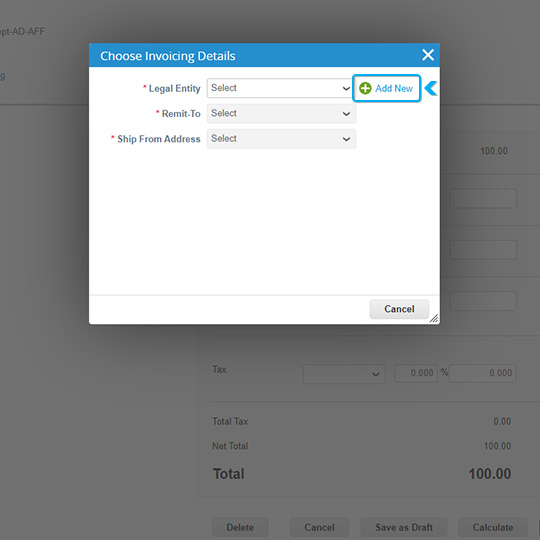
Then it will take you to the next step where you will be asked to add Your legal Entity.Click on add New and then chose your corresponding legal entity
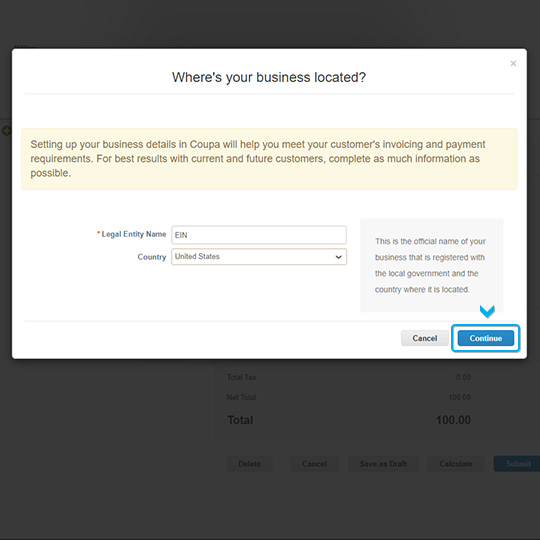
- Then you will be asked to add ´Legal Entity name and Country
Once you add it, click on ´Continue´´
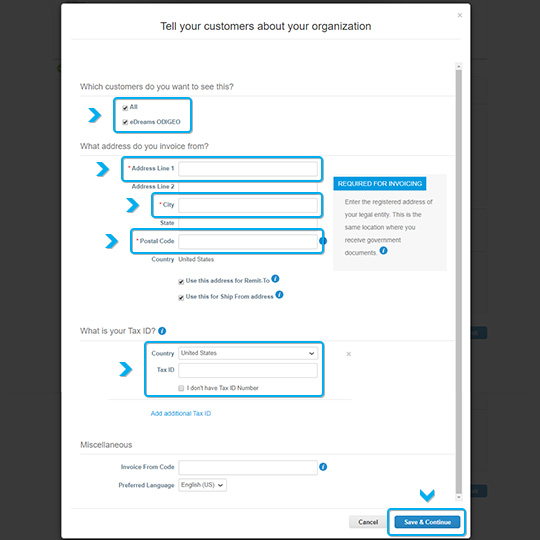
- Then fill out all the mandatory fields :
-IF you want this info to be visible to Edreams Odigeo or All
-Address Line 1
-City
-Postal Code
-Vat ID
Once you add all mandatory fields click on ¨Save & Continue¨
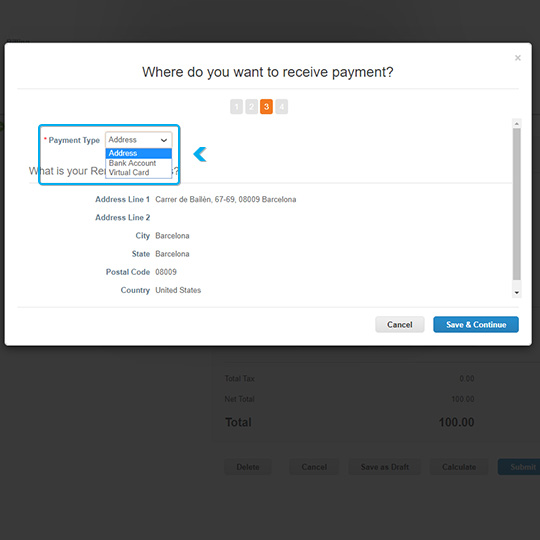
Where do you want to receive payment?
- Choose the payment type you prefer from the drop down menu
IMPORTANT NOTE: We normally proceed with the paymant by Bank Account.
If you select the Address , click on ´Save & Continue´
You need to chose Bank account then you have to fill all the relevant info click on ¨Save & Continue¨ . Follow below screenshoot & instruction
Where do you want to receive payment?
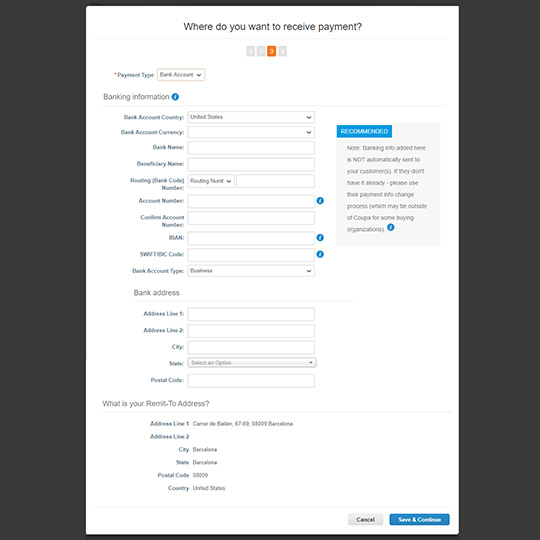
If you chose Bank account then you have to fill all the relevant info click on ¨Save & Continue¨
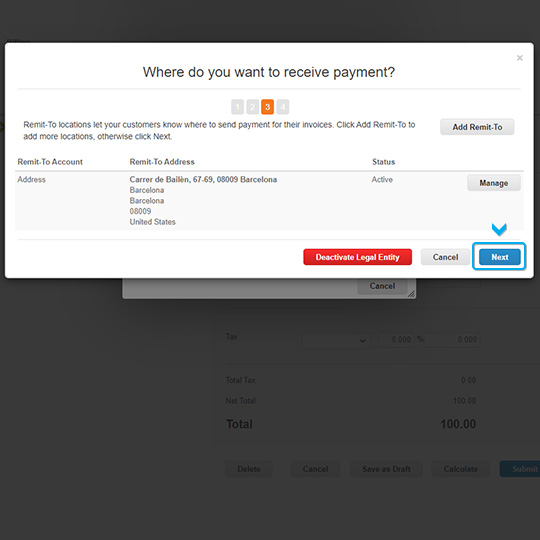
Then click on NEXT button

Check if the shipping address is applicable in your case and if yes ,please Add ship from, if not then click on ´DONE´´
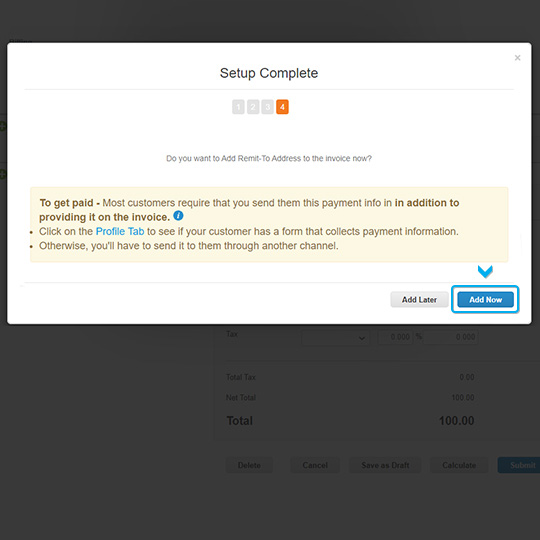
Then click on ´Add Now´´
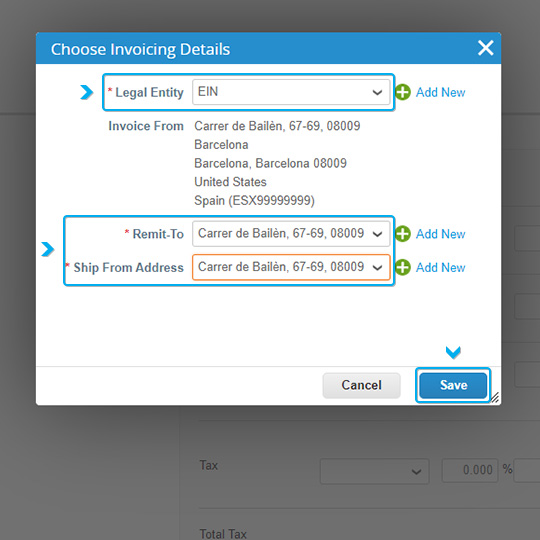
Then add all mandatory fields as shown at the screenshoot and click on ´SAVE´´
Create your invoice
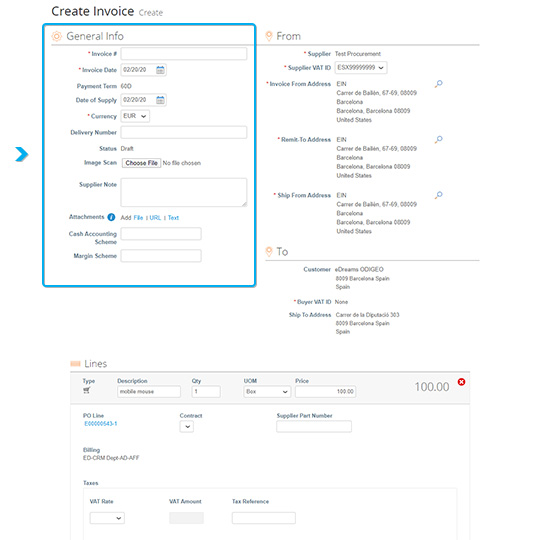
-Then fill below mandatory fields:
- Invoice number
- Invoice date
- Currency
- Image Scan (attach any relevant document, invoice pdf etc)
- Add any notes you would like to share
- Exchange rate
- And more relevant info at the below screenshots...
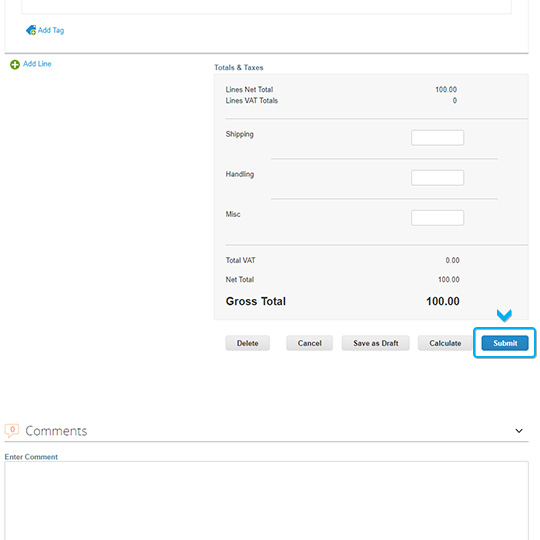
Once you filled all the relevant info then click on ¨Submit´button
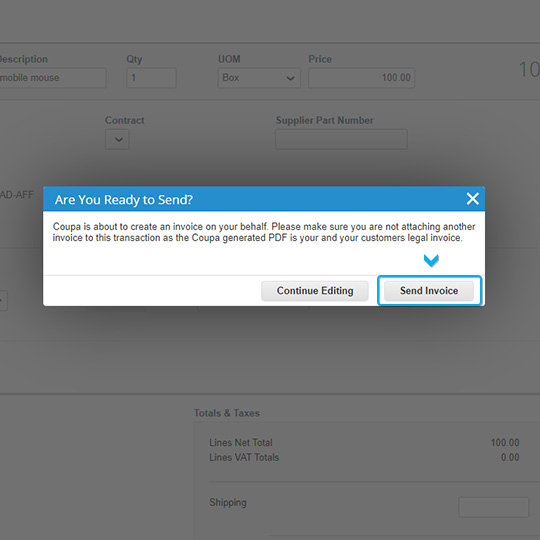
You will have the below windows popup message will appear. Click on SEND INVOICE
Invoice ready
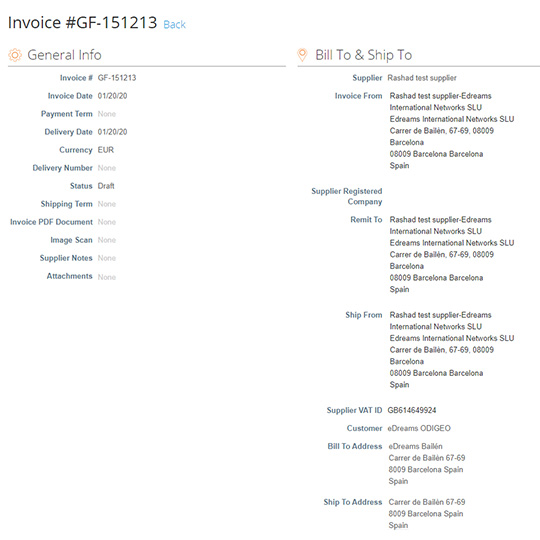
Then you will have an invoice created
Credit Memos
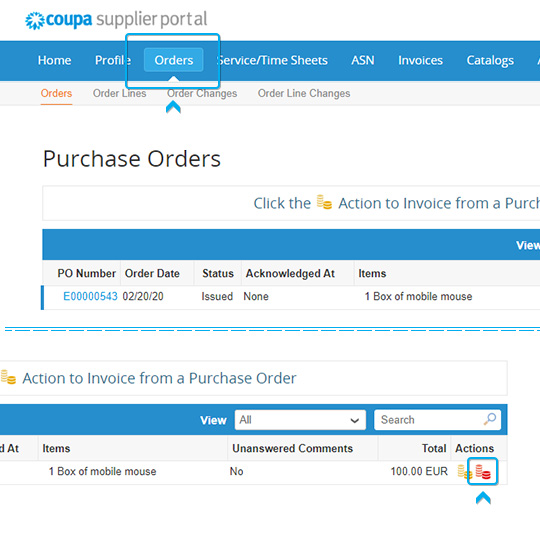
Go to the Orders tab and click on the coins sign under the Action column as indicated at below screenshot.
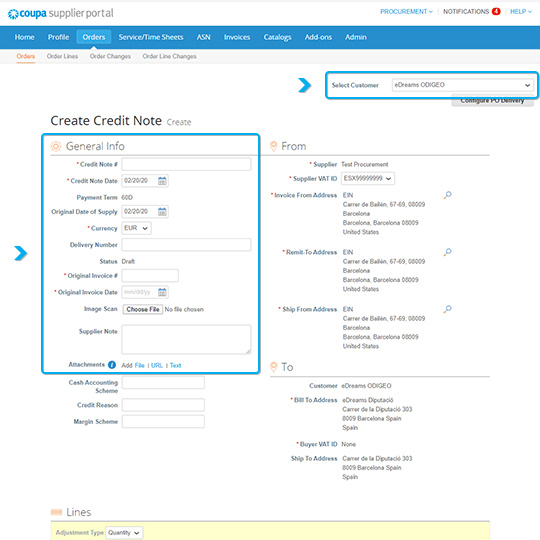
Coupa will redirect you to the Credit Notes page where you will need to enter the Credit Note number (eDreams ODIGEO normal procedure is the invoice number _CN). If you have a PDF credit note, please attach it to the credit note.
Please fill the below mandatory fields which are marked *
-
Make sure you have chosen eDreams ODIGEO as your supplier
-
Credit Note # :Invoice Number_CN
-
Credit Note Date
-
Currency
-
Original Invoice #
-
Original Invoice date
-
Attachments (Any relevant document invoice etc)
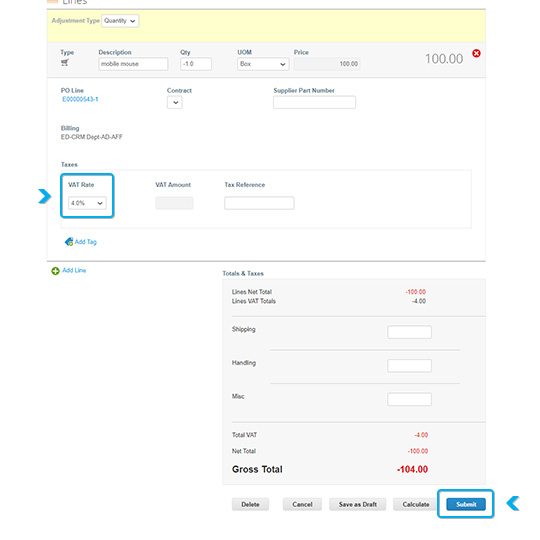
Important to add Vat rate % before submitting the credit note
Click on Calculate first and then Submit, confirm the information
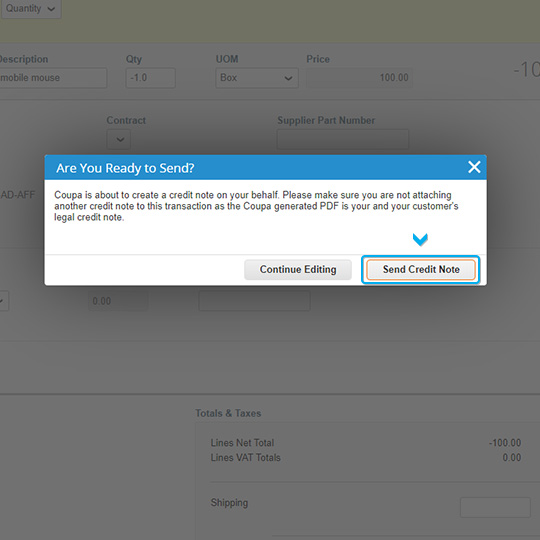
You should be able to create your credit note and click on SEND CREDIT NOTE